Code: Select all
ffmpeg -i bf3Sample1.mp4 -s 850x480 -vf "scale=850:240 [inScale]; color=c=black@1.0:s=850x480:r=29.97:d=30.0 [bg]; movie=bf3Sample2.mp4, scale=850:240 [vid2]; [bg][vid2] overlay=0:0 [basis1]; [basis1][inScale] overlay=0:240" splitScreenOut.mp4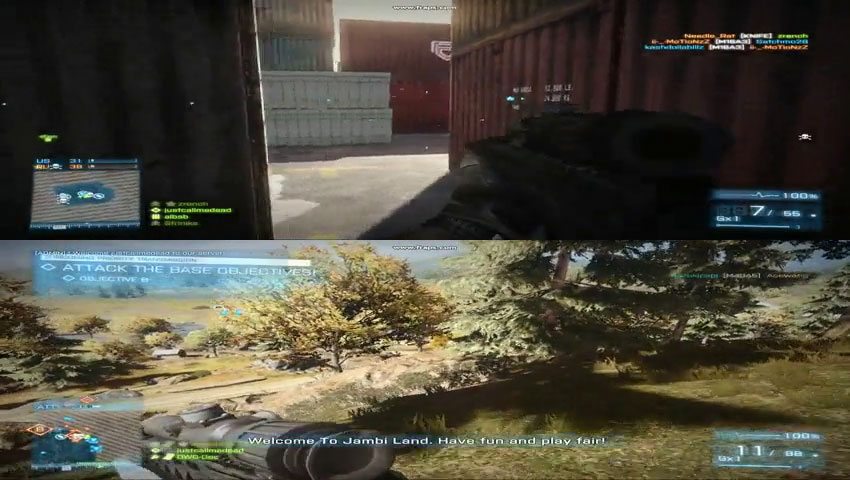
(Please ignore the stretching for now, will be fixed)
Now I want to create that as a workflow in Ffasttrans (because it hast to be usable by non-techies) but I don't know where to start because I am new to the program. Would you say that it is even possible with FFAStrans or should I look for other software solutions?
Thanks in advance, Kenny
PS: Additional information on understanding the command by the Inventor:
OK lets explain this. We input the file bf3Sample1.mp4 and explicitly tell ffmpeg we want it to be of size (-s) 850x480. -vf starts the video filter process. The first command scales everything before the video filter to 850x240. We then name the result inScale. Next,mcolor generates a black image 850x480. The reason for this is to provide a full resolution backdrop for overlaying video on. We name the full screen backdrop bg. the backdrop is set to the color black, with an alpha value of 1 (it cannot be seen through), a size of 850x480, a frame rate of 29.97, a duration of 30 seconds. The next command is the very valuable movie command which allows us to load other images and videos into a filter chain. For our sample we load the second video. In the same series we also then scale that video to 850x240 and finally name it vid2. We finally get to the magic after that. We set bg and vid2 as inputs to the first overlay command. bg having vid2 overlayed on top of it at coordinates 0,0. We then name this result basis1. We then do a second overlay, (this is for the bottom part of our final video). Our next overlay uses the basis1 which is the black video and the top portion of our split screen. We take the original input video that has been scaled and named inScale and put it on top of our already top portion on black. This overlay puts the input video at 0, 240....we then finally get our output split screen video!